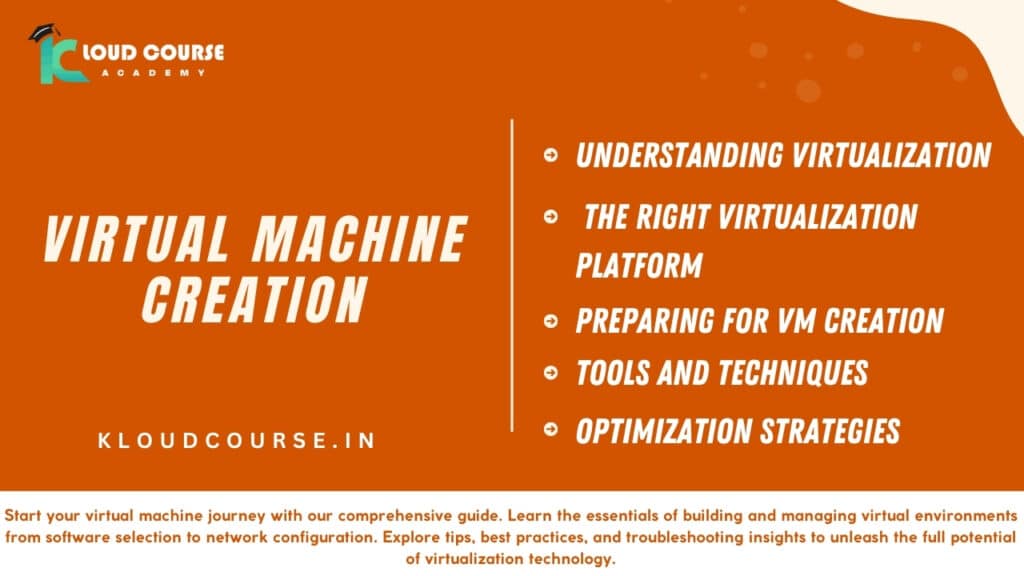Virtual machine creation Gets start for a Comprehensive Guide
Introduction:
Virtual Machine Creation Ability to create and manage virtual machines (VMs) has become a fundamental skill for IT professionals, developers, and enthusiasts alike. Virtualization technology empowers users to run multiple operating systems and applications on a single physical machine, offering flexibility, scalability, and cost-effectiveness. In this guide, we’ll discuss the essential steps and considerations for creating virtual machines, empowering you to harness the full potential of virtualization technology.
Understanding Virtualization
Virtual Machine Creation Before, diving into the creation process, it’s essential to grasp the concept of virtualization. Virtualization enables the creation of virtual instances of computing resources, including servers, storage, and networks, abstracted from the underlying hardware. By decoupling the software from the hardware, virtualization optimizes resource utilization, enhances scalability, and facilitates efficient management of IT infrastructure.
Choosing a Suitable Virtualization Platform
Selecting the appropriate virtualization platform is a crucial first step in the VM creation journey. Several leading virtualization solutions cater to diverse requirements and preferences
a. VMware vSphere: Ideal for enterprise environments, VMware vSphere offers advanced features such as high availability, fault tolerance, and centralized management.
b. Microsoft Hyper-V: Integrated with Windows Server, Hyper-V provides robust virtualization capabilities, including support for Windows and Linux VMs, live migration, and dynamic memory allocation.
c. Oracle VirtualBox: An open-source virtualization platform, VirtualBox is popular among developers and enthusiasts for its user-friendly interface, cross-platform compatibility, and extensive customization options.
Preparing for Virtual Machine Creation
Before creating a virtual machine, it’s essential to gather the necessary resources and plan the deployment strategy:
System Requirements: Ensure that your host machine meets the minimum hardware requirements specified by the chosen virtualization platform, including CPU, RAM, and disk space.
Operating System Installation Media: Obtain the ISO image or installation media of the operating system you intend to install on the virtual machine. This could be a Windows distribution, Linux distribution, or other operating systems.
Network Configuration: Determine the network configuration for the virtual machine, including network adapters, IP addressing, and connectivity requirements.
Step-by-Step Guide to Virtual Machine Creation
Now, let’s get through the process of creating a virtual machine using Oracle VirtualBox, one of the most widely used virtualization platforms:
Install VirtualBox: Download and install Oracle VirtualBox on your host machine from the official website.
Launch VirtualBox: After installation, launch the VirtualBox application to access the management interface.
Create a New Virtual Machine: Click on the “New” button to initiate the virtual machine creation wizard. Enter a descriptive name for the virtual machine and select the operating system type and version.
Allocate Resources: Specify the amount of RAM and CPU cores allocated to the virtual machine. Adjust the settings according to the system requirements of your guest operating system.
Create a Virtual Hard Disk: Choose the option to create a new virtual hard disk and select the disk type and storage allocation method. Configure the disk size based on your storage requirements.
Install the Guest Operating System: Select the virtual machine from the VirtualBox manager and click on the “Start” button to launch the VM. Follow the on-screen instructions to install the guest operating system using the ISO image or installation media.
Install Guest Additions: After installing the guest operating system, install VirtualBox Guest Additions to enhance performance and enable additional features such as seamless mouse integration and shared folders.
Best Practices and Considerations
As you embark on your virtualization journey, keep the following best practices and considerations in mind:
Resource Management: Monitor resource utilization and allocate resources judiciously to ensure optimal performance and scalability.
Security: Implement robust security measures to protect virtualized environments from cyber threats, including network segmentation, access controls, and regular software updates.
Backup and Disaster Recovery: Establish comprehensive backup and disaster recovery strategies to safeguard critical data and minimize downtime in the event of system failures or data loss.
Performance Optimization: Fine-tune virtual machine settings and optimize performance parameters, such as memory allocation, disk I/O, and CPU utilization, to maximize efficiency and responsiveness.
Documentation and Training: Document configurations, procedures, and troubleshooting guidelines to facilitate knowledge sharing and streamline operational tasks. Invest in ongoing training and skill development to stay abreast of emerging virtualization technologies and best practices.
Conclusion
In conclusion, virtual machine creation is a foundational skill that empowers users to leverage the benefits of virtualization technology for various use cases, ranging from software development and testing to server consolidation and cloud computing. By following the guidelines outlined in this comprehensive guide, you can embark on your virtualization journey with confidence, exploring new possibilities and unlocking the full potential of virtualized environments.
FAQ's For Virtual Machine creation
A virtual machine (VM) is a software-based emulation of a physical computer that operates in a virtualized environment. It can run an operating system and applications like a physical machine but is hosted on a server.
Virtual machines offer flexibility, scalability, and cost-effectiveness. They allow you to run multiple operating systems and applications on a single physical server, saving hardware costs and improving resource utilization.
You can create a virtual machine in Azure using tools like the Azure portal, Azure CLI, Azure PowerShell, ARM templates, or third-party tools like Terraform.
Azure supports various operating systems including Windows Server, Linux distributions like Ubuntu, CentOS, and Red Hat Enterprise Linux, as well as specialized OS images for specific applications.
The right VM size depends on factors like CPU, memory, storage, and network requirements of your workload. Azure provides various VM sizes with different performance characteristics and pricing options to choose from.
Azure offers different types of storage options for virtual machines including managed disks, blob storage, and Azure Files. Managed disks provide persistent and scalable storage for VMs.
Yes, you can customize various aspects of your virtual machine such as CPU cores, memory size, disk type, and networking configuration to meet your specific requirements.
You can secure your virtual machine by implementing network security groups (NSGs), enabling firewalls, regularly applying security patches, using encryption for data at rest and in transit, and following security best practices.
Availability sets and availability zones are Azure features that help ensure high availability and fault tolerance for virtual machines. Availability sets distribute VMs across multiple fault domains and update domains, while availability zones replicate VMs across physically separate datacenters.
You can manage and monitor your virtual machine in Azure using tools like Azure Monitor, Azure Automation, Azure Security Center, and third-party monitoring solutions. These tools help you monitor performance, manage updates, and ensure compliance with security policies.