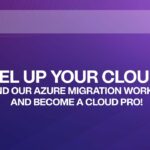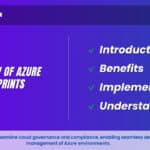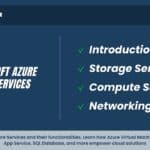Creating and Accessing Linux Virtual Machines :
In the Azure virtualization, Creating and Accessing Linux Virtual Machines (VMs) play a crucial role, offering versatility, stability, and scalability for a wide range of applications. Whether you’re a developer experimenting with different Linux distributions or an IT professional deploying Linux-based servers, understanding how to create and access Linux VMs is essential. In this guide, we’ll explore various methods and best practices for creating and connecting to Linux VMs, empowering you to harness the power of Linux in virtualized environments.
Understanding Linux Virtual Machines (VMs)
Linux Virtual Machines are virtualized instances of the Linux operating system, running on a hypervisor within a host environment. These VMs provide a sandboxed environment for running Linux-based applications and services, isolated from the underlying hardware. Linux VMs offer flexibility in terms of resource allocation, allowing users to customize virtual hardware specifications to suit their needs.
Methods of Creating Linux VMs
1. Hypervisor-Based Virtualization
Hypervisor-based virtualization is one of the most common methods for creating Linux VMs. Popular hypervisor platforms such as VMware vSphere, Microsoft Hyper-V, and Oracle VirtualBox provide robust tools for creating and managing VMs. Here’s a general overview of the process:
Install Hypervisor: Install and configure the hypervisor software on the host machine.
Create New VM: Use the hypervisor management interface to create a new virtual machine. Specify parameters such as the VM name, operating system, disk size, and memory allocation.
Install Linux Operating System: Install the desired Linux distribution on the VM using an ISO image or installation media.
Configure Networking: Set up networking for the VM to enable communication with other devices and the internet.
Customize VM Settings: Adjust VM settings such as CPU allocation, disk storage, and hardware acceleration as needed.
2. Cloud-Based Virtualization
Cloud computing platforms offer a convenient way to create and deploy Linux VMs in a scalable and flexible manner. Providers such as Amazon Web Services (AWS), Microsoft Azure, and Google Cloud Platform (GCP) offer a wide range of Linux-based virtual machine instances. Here’s how to create a Linux VM on a cloud platform:
Sign Up for Cloud Service: Create an account with a cloud service provider and log in to the management console.
Launch New Instance: Navigate to the VM instances or compute section of the console and launch a new Linux instance. Choose the desired Linux distribution, instance type, and configuration options.
Configure Security: Set up security groups, firewall rules, and access control policies to secure the VM and restrict access as needed.
Connect to Instance: Once the instance is running, use SSH (Secure Shell) or a remote desktop protocol to connect to the Linux VM from your local machine.
Methods of Accessing Linux VMs
1. Secure Shell (SSH)
SSH is a secure protocol for accessing remote systems over a network. It provides encrypted communication between the client and the server, making it ideal for accessing Linux VMs securely. Here’s how to connect to a Linux VM using SSH:
Obtain Public IP Address: Note down the public IP address of the Linux VM.
Open Terminal: On your local machine, open a terminal or SSH client.
Connect to VM: Use the SSH command followed by the username and IP address of the Linux VM. For example:
Code: ssh username@ip_address
Enter Credentials: Enter the password or SSH key passphrase when prompted.
Access VM: Once authenticated, you’ll have access to the command-line interface of the Linux VM.
2. Remote Desktop Protocol (RDP) with X11 Forwarding
For Linux desktop environments, X11 forwarding over SSH allows users to run graphical applications from a remote Linux VM on their local machine. Here’s how to set up X11 forwarding:
Enable SSH Server: Ensure that the SSH server is running on the Linux VM.
Install X Server: Install an X server on your local machine if it’s not already installed. For Windows, you can use Xming or Cygwin/X.
Connect via SSH: Use SSH with X11 forwarding enabled to connect to the Linux VM:
Code: ssh -X username@ip_address
Run Graphical Applications: Once connected, you can run graphical applications from the Linux VM, and they will display on your local machine’s desktop.
Best Practices for Secure Remote Access
Maintaining security is paramount when accessing Linux VMs remotely. Here are some best practices to follow:
Use SSH Key Authentication: Instead of relying solely on passwords, use SSH key pairs for authentication, which provides stronger security.
Keep Software Updated: Regularly update the Linux operating system and installed packages to patch security vulnerabilities.
Implement Firewall Rules: Configure firewall rules on the Linux VM to allow only necessary incoming connections and block unauthorized access.
Use VPN for Remote Access: If accessing Linux VMs over the internet, use a Virtual Private Network (VPN) to encrypt traffic and secure the connection.
Disable Root Login: Disable direct root login and use a regular user account with sudo privileges for administrative tasks.
Conclusion :
Creating and accessing Linux VM’s opens up a world of possibilities for developers, IT professionals, and businesses alike. Whether deployed on-premises or in the cloud, Linux VMs offer unparalleled flexibility, scalability, and security. By leveraging methods such as hypervisor-based virtualization, cloud computing platforms, SSH, and X11 forwarding, users can harness the power of Linux in virtualized environments with ease. By following best practices for secure remote access, organizations can ensure that their Linux VMs remain protected against potential threats while maximizing productivity and efficiency. With Linux VMs at your disposal, the possibilities are endless for innovation, experimentation, and collaboration in the digital age.
Interview Questions:
- What are the benefits of using virtual machines in a Linux environment?
- Explain the difference between Type 1 and Type 2 hypervisors. Which type does VirtualBox use?
- Describe the process of creating a new virtual machine in VirtualBox for running a Linux distribution.
- What is a hypervisor, and how does it facilitate the operation of virtual machines?
- How do you access a Linux virtual machine running on VirtualBox from the host machine?
- What is meant by “bridged,” “NAT,” and “host-only” networking modes in VirtualBox? When would you use each?
- Explain the concept of snapshots in virtual machines. How can they be used, and what are their benefits?
- What are the potential security considerations when deploying and managing Linux virtual machines?
- How do you install additional software packages or utilities in a Linux virtual machine?
- Describe the process of setting up SSH access to a Linux virtual machine. What steps are involved, and how do you ensure secure access?