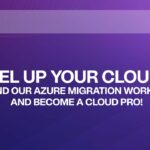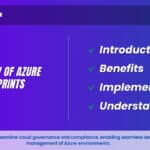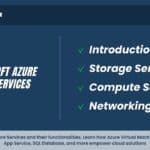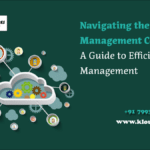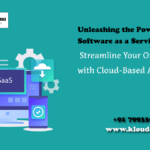Introduction:
An Azure Virtual Machine (VM) is a scalable and customizable computing resource within the Microsoft Azure cloud platform. It allows users to create and manage virtualized instances of operating systems, complete with storage, networking, and compute capabilities. Azure VMs enable organizations to deploy a wide range of applications, services, and workloads without the need to invest in physical hardware. Users can select from various VM sizes and configurations to match their performance requirements and resource needs. With Azure VMs, businesses can swiftly provision and manage virtualized environments, optimizing scalability and resource allocation while benefitting from Azure’s global reach and integrated services.
What is Azure Virtual Machine?
An Azure Virtual Machine (VM) is a cloud-based computing instance offered by Microsoft Azure. It allows users to create and manage virtualized environments with complete operating systems, storage, and networking capabilities. Azure VMs provide flexibility in deploying various applications and workloads without the need for physical hardware. Users can choose from a range of configurations to match their performance needs, making it a versatile solution for building, testing, and running applications in the cloud.
Learn Azure from the top Industry experts! Join Kloud Course Academy’s Azure Training and Certification Course now.
Why Azure Virtual Machine is Important?
Azure Virtual Machine (VM) holds significant importance for cloud computing and application development due to its versatile capabilities and benefits
- Flexibility: Azure VMs offer a wide range of sizes and configurations, catering to diverse workload requirements.
- Scalability: VMs can be quickly provisioned, scaled up or down based on demand, optimizing resource allocation.
- Cost Efficiency: Organizations avoid upfront hardware costs by using Azure VMs and paying only for the resources they consume.
- Global Reach: Azure’s extensive data centre network enables deployment across the globe, reducing latency for users.
- Dev/Test Environments: VMs facilitate creating isolated environments for testing and development, ensuring stability and innovation.
- Legacy Application Migration: Organizations can lift and shift existing on-premises applications to Azure VMs for improved accessibility and management.
Incorporating Azure VMs into cloud strategies enables businesses to efficiently deploy applications, optimize resource utilization, and achieve better flexibility and agility in their operations.
Types of Azure Virtual Machines
General-Purpose VMs:
- Balanced performance for a variety of workloads.
- Suitable for web servers, databases, and development environments.
Compute-Optimized VMs:
- High CPU-to-memory ratio for compute-intensive tasks.
- Ideal for batch processing and gaming servers.
Memory-Optimized VMs:
- Large memory sizes for memory-intensive applications.
- Suitable for in-memory databases and analytics.
Storage-Optimized VMs:
- High disk throughput and I/O capabilities.
- designed for the storage and processing of large amounts of data.
GPU VMs:
- Graphics processing unit acceleration for AI and machine learning.
- Used in scientific simulations and visualization.
High-Performance Compute VMs:
- Highest CPU and memory performance.
- Suitable for demanding high-performance computing (HPC) workloads.
Azure Spot VMs:
- Leverage unused Azure capacity at lower costs.
- Suitable for fault-tolerant applications and batch processing.
How can an Azure virtual machine be created?
Sign In to Azure Portal:
- Utilize your Azure account credentials to log into the Azure portal.
Navigate to Create a Virtual Machine:
- In the left-hand menu, select “Create a resource”.
- Select “Virtual Machine” after conducting a search for it.
Basics:
- Choose your subscription.
- Select an existing resource group or form one from scratch.
- Enter a VM name and choose a region.
- Select your desired availability options, such as Availability Set or Availability Zone.
- Select an image: Windows, Linux, etc.
- Choose an authentication type (password or SSH public key).
Instance Details:
- Choose the VM size based on your workload requirements.
- Specify the number of instances (if using VM Scale Sets).
Disks:
- Configure the OS disk size and type (Standard HDD/SSD or Premium SSD).
- Optionally, add data disks and configure settings.
Networking:
- Configure networking settings:
- Virtual networks: Pick one that already exists or construct one from scratch.
- Subnet: Choose a subnet within the virtual network.
- Public IP: Assign a public IP (if needed).
- Network security group: Configure network rules.
- NIC: Choose an existing network interface or create a new one.
Management:
- Configure auto-shutdown (optional).
- Enable Boot diagnostics for troubleshooting (optional).
- Choose whether to use a custom script extension.
Advanced:
- Configure extensions for post-deployment tasks (optional).
Tags:
- Add tags for better resource management and organization (optional).
Review + Create:
- Review your settings.
- Click “Create” to begin the VM deployment process.
Deployment Progress:
- The deployment progress will be displayed. Hold off until the deployment is finished.
Access the Virtual Machine:
- Once the VM is created, you can access it using remote desktop (RDP) for Windows or SSH for Linux.
- Use the credentials you provided during setup to log in.
Workloads for Azure Virtual Machine
Suitable workloads For Azure Virtual Machine:
- Web Applications: Hosting websites, blogs, e-commerce platforms, and content management systems.
- Development and Testing: Creating isolated environments for software development, testing, and debugging.
- Databases: Running databases like SQL Server, MySQL, PostgreSQL, or NoSQL databases to store and manage data.
- Application Hosting: Deploying and running various applications, both commercial and custom-built.
- File Servers: Storing and sharing files within an organization or for collaboration purposes.
- Business Applications: Running enterprise applications such as ERP, CRM, and business intelligence tools.
- Media and Content Delivery: Hosting media files, streaming videos, and delivering content to users.
- Virtual Desktops: Providing remote access to desktop environments for remote work or educational purposes.
- Data Processing and Analytics: Performing data processing, analysis, and reporting for business insights.
- Machine Learning and AI: Training machine learning models, running AI algorithms, and data analytics.
- Internet of Things (IoT): Managing and processing data from IoT devices and sensors.
- High-Performance Computing: Running complex simulations, scientific calculations, and data modelling.
- Backup and Disaster Recovery: Creating backup instances and recovery environments for business continuity.
- Educational Environments: Setting up virtual classrooms and learning management systems.
- Legacy Application Hosting: Running older applications that are not cloud-native.
Azure VMs offer the flexibility, scalability, and customizable configurations needed to accommodate these diverse workloads effectively.
Unsuitable workloads For Azure Virtual Machine:
While Azure Virtual Machines are versatile, there are certain workloads that might not be the best fit due to their specialized requirements or nature. Here are some examples of unsuitable workloads for Azure VMs
- Real-Time High-Frequency Trading: Workloads requiring ultra-low-latency and real-time processing.
- Massive Parallel Processing: Extremely large-scale data processing better suited for specialized clusters.
- Extreme Graphics Rendering: Workloads demanding high-end GPUs for advanced graphics rendering.
- Specialized High-Performance Computing (HPC): Extremely specific HPC applications needing dedicated hardware.
- Short-Lived Batch Jobs: Workloads with very short durations that might not justify VM provisioning time.
- Applications with Spiky Demand: Workloads with unpredictable usage spikes that might result in higher costs.
- Serverless Computing: For microservices and event-driven applications, consider Azure Functions.
- Long-Term Data Archiving: Consider Azure Storage solutions for cost-effective data archiving.
- Stateless Microservices: Consider Azure Kubernetes Service (AKS) for containerized microservices.
- Extremely Large Storage Needs: Azure VMs might not be the most cost-effective solution for massive data storage.
Remember that Azure offers specialized services to address many of these requirements. For workloads that might not align well with Azure VMs, explore other Azure services tailored to those specific needs.
Frequently Asked Questions about Azure Virtual Machines
A virtual machine is a computer file, typically called an image, that behaves like an actual computer.
- Development and Testing Environments
- Website Hosting
- Data Analysis and Machine Learning
- Cost Reduction
- Quick Disaster Recovery
- Scalability & Flexibility
Virtual machine software can run programs and operating systems, store data, connect to networks, and do other computing functions,
Types of Virtual Machines on Azure Cloud
- Memory Optimised
- Storage Optimised
- GPU
The hardware resources of System VMs are virtualized and made available to VM environments through the use of a hypervisor.
Azure supports two types of images: virtual machine images (VM images) and OS images.
Virtual machines and servers, which are used interchangeably here, are software-based replicas of real servers.
An Azure virtual machine image is a pre-configured virtual machine that is used to create new virtual machines. It contains the operating system, applications, and other software that are required to run the virtual machine.
If you’re in the testing/development phase, running low-traffic web servers, or hosting a small-to-medium database, the General Purpose VM Type is a good fit.
If you’re running a memory-intensive relational database or performing in-memory analytics, the Memory Optimised VM Type is the best choice.
Azure VM unique ID is a 128-bit identifier that is encoded and stored in all Azure IaaS VM SMBIOS and can be accessed via platform BIOS commands.