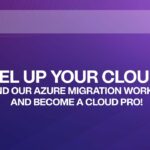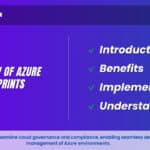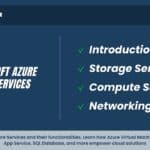Azure File Storage
What is Azure File Storage ?
Azure Files Storage based file sharing and storage service offered by Microsoft Azure. It allows organizations to create file shares in the cloud that can be accessed over the Internet using the Server Message Block (SMB) protocol or via REST APIs. Azure Files Storage is designed for a wide range of use cases, including storing files for applications, hosting content for websites, and sharing files across virtual machines and on-premises servers.
One of the key advantages of Azure Files Storage is its scalability. Users can easily adjust the storage capacity to meet their changing needs without the need for complex configurations or hardware investments. It also offers features like access control, snapshots, and data encryption to enhance security and data protection.
Azure File Storage is particularly useful for businesses that need a centralized and easily accessible file storage solution that can seamlessly integrate with their cloud-based or on-premises infrastructure, providing a versatile and scalable storage option in the Azure ecosystem.
Learn Azure from the top Industry experts! Join Kloud Course Academy’s Azure Training and Certification Course now.
Azure File Storage use cases
- Replace or Supplement On-Premises File Servers: Azure Files can replace or enhance traditional on-premises file servers, enabling seamless migration of file-based workloads to the cloud. This provides a scalable and accessible storage solution without the burden of managing physical servers.
- Lift and Shift Applications: Azure Files supports the migration of applications that rely on file shares to the cloud. This facilitates the transition of existing workloads to Azure while maintaining application functionality and data integrity.
- Simplify cloud development:
Simplifying cloud development connectivity with Azure Files means making it easier for developers to work together on projects. It’s like having a shared digital storage room where everyone can put their code and files. This storage room grows as needed, so there’s always enough space. And it uses a familiar way to access files, so developers don’t need to learn new tricks. Plus, if anything goes wrong, there are ways to go back to how things were before. This all helps developers work better as a team and focus on creating great software without getting stuck on technical stuff. - Dev/Test/Debug: Azure Files makes development, testing, and debugging easier. It’s like having a safe playground for trying out new ideas. Developers can set up different environments quickly to test how their software works, without worrying about messing up anything important. If something goes wrong, they can go back to a previous version easily.
- Settings for Shared Applications: Think of Azure Files as a place to store important instructions that multiple apps use. It’s like a bulletin board everyone can see. So, when different parts of an application need to know how to work together, they can all check the same board for guidance. This helps apps stay coordinated and work smoothly.
- Share Diagnostic: Imagine you’re trying to solve a puzzle with your team. With Azure Files, it’s like having a shared table where everyone puts their puzzle pieces and ideas. If someone needs help, the others can see what’s going on and offer solutions. Similarly, in tech, Azure Files allows sharing diagnostic information among a team to fix issues together, just like working together on a puzzle.
- share diagnostic:
Sharing diagnostics through Azure Files is akin to collaborating on a puzzle, where team members contribute pieces of information to collectively analyze and solve technical challenges more effectively. It’s a unified space for troubleshooting and problem-solving.
Azure File benefits
- Fully Managed: Azure Files is fully managed by Microsoft, meaning you don’t have to worry about server maintenance or updates. It’s like having a storage manager who takes care of all the technical stuff for you.
- Shared Access: Azure Files allows multiple people or applications to access files at the same time, just like sharing a document with co-workers. It’s great for collaboration and making sure everyone has the right information.
- Scripting and Tooling: Azure Files supports automation using scripts and tools. Imagine having a helper who follows your instructions to organize and manage your files automatically, saving you time and effort.
- Resiliency: Azure Files is designed to be resilient, meaning it’s reliable and can handle issues gracefully. It’s like having a storage solution that can bounce back from challenges, ensuring your data is safe.
- Familiar Programmability: Azure Files supports popular programming languages, making it easy for developers to work with. It’s like speaking a language you’re comfortable with, so you can interact with your storage in a way that makes sense to you.
Azure Files Storage Snapshot
Azure Files Storage Snapshot is a powerful feature within Microsoft Azure that allows users to capture point-in-time backups of their Azure file shares. Think of it as taking a snapshot of your file system at a specific moment, freezing it in time. These snapshots are read-only copies, ensuring data integrity and consistency. They are incredibly useful for data protection, disaster recovery, and compliance purposes, providing a reliable backup mechanism without interrupting ongoing operations. Azure Files Storage Snapshot enables you to recover files or entire shares to a previous state, making it an essential tool for maintaining the availability and integrity of your file data in Azure cloud environments.
When to use Azure Files Storage Snapshots
Azure Files Storage Snapshots are incredibly valuable when it comes to data management in Microsoft Azure. They offer a way to capture the state of your file shares at a specific moment in time, which can be crucial in various scenarios. Whether it’s for data recovery, compliance and Networking, testing, or backup purposes, knowing when to use Azure Files Storage Snapshots can significantly enhance your data management strategy. In this context, we’ll explore the scenarios and situations where leveraging snapshots is particularly advantageous, helping you make the most of this powerful Azure feature.
Components for Azure File Storage
- Account for Microsoft Azure Storage: This is the foundational component, acting as a container for various storage services. An Azure Storage account is required to manage Azure File Storage and other storage-related services like blobs, queues, and tables.
- Shares of Microsoft Azure Storage: Within an Azure Storage account, you create file shares. These are like folders that hold your files and data. They provide a way to organize and manage your content in a structured manner.
- Azure Active Directory: Azure Active Directory (Azure AD) is a service for managing identities and access in the cloud. It’s used to manage and authenticate users who want to access your Azure File Storage shares. It helps control who can read, write, or modify files in the shares.
- Files from Microsoft Azure: This component refers to the actual files you store in Azure File Storage. These files can include documents, images, code, and more. They are organized within the file shares you create in your Azure Storage account.
These components work together to provide a cohesive and flexible file storage solution within the Microsoft Azure cloud ecosystem.
Azure File Storage Interview Questions
- Azure File Storage: What is it?
- How do Azure File Storage and Blob Storage differ from one another?
- What Azure storage is most suitable for files?
- Is Azure Files a PaaS?
- In Azure, what is Blob Storage?
Frequently Asked Questions about Azure File Storage
With Azure Files, you can create highly available network file shares that are accessible through the industry-standard REST API for Azure Files, Network File System (NFS) protocol, and Server Message Block (SMB) protocol.
For unstructured data, Azure Blob Storage offers scalable and reasonably priced object storage, while File Storage offers shared storage for organized data.
You wish to replace or supplement on-premises file servers or NAS devices. You want to store development and debugging tools that can be accessed from multiple virtual machines. Unstructured data can be stored and accessed on a massive scale using block blobs.
Large volumes of unstructured data can be stored in Azure Blob Storage, an object store. Azure File Storage, on the other hand, is a cloud-based, distributed file system.
Without requiring an on-premises file server, you can store the files for your company and establish file shares using Azure file storage.
Azure file shares in local and zone redundant storage accounts can be as large as 100 TiB each.
- Managed Service
- Quick and easy APIs
- Tired Storage
- Automation
- Redundancy
Data is stored in a hierarchical file and folder structure in file storage, also known as file-based storage or file-level storage.
Azure Files allows you to create highly available network file shares that can be accessed using the industry-standard Server Message Block (SMB) protocol, Network File System (NFS) protocol, and Azure Files Rest API.
Your data is automatically encrypted by Azure Storage before being saved to the cloud.